Apple Final Cut Pro Live Training Course
The post-production world is revealed in this course for editors. Students will learn how to use Apple's Final Cut Pro video and audio editing software, as well as how to use transitions, effects, titles, and motion graphics to create professional videos. Color correction, 360 video, media management, and more are all topics covered in this course.
Revolutionary Video Editing
With great new features and an intuitive design, Final Cut Pro accelerates post-production. So editors can create and deliver at the speed of thought.
Powerful Media Organization
Final Cut Pro offers the most advanced organising tools of any professional video editing application. Easily tag entire clips or clip ranges with metadata for searching, and create Smart Collections that automatically collect content according to a set of custom criteria.
Incredible performance
Final Cut Pro features breathtaking performance and efficiency on Mac computers with Apple silicon. Tap into superfast unified memory shared across the CPU, the GPU and the Apple Neural Engine to play back more high-resolution video streams and render your movie in record time.
Audio editing
Final Cut Pro lets you edit multi-channel audio using built-in tools for removing background noise and optimising levels. Adjust multi-channel audio files in the timeline or open the inspector for more information and options. Choose from dozens of bundled plug-ins for audio compression, EQ and more — or send to a professional audio application like Logic Pro for advanced audio mixing.
Motion graphics
Create 2D and 3D titles directly in Final Cut Pro, apply and modify filters, and use the built-in chroma key for high-quality green- and blue-screen effects. Expand on the built-in effects with thousands of third-party tools and templates. And for even more control, use Motion to create stunning titles, transitions, generators and effects you can access from Final Cut Pro.
Objectives
Upon completion of this course, students will be able to:
- Use libraries to organize and manage media and projects
- Apply exceptionally fast editing techniques for video and audio
- Fine-tune clips in the timeline
- Apply effects and transitions, and retime clips
- Work with 3D titles, 360 video, and multi-cam clips
- Create captions
- Manipulate images with the color correction effects
- Students will also finish and share their final project
Who Should Attend
This class is designed for anyone looking to edit professional-quality video with Final Cut Pro and who prefers hands-on and interactive instruction to best explore its functionality.
Prerequisites
Students should have the following prerequisite knowledge prior to attending the course:
- Knowledge of macOS and basic computer navigation
- Basic knowledge of editing terminology is highly recommended
Final Cut Pro Course
Getting Started
- Download and prepare lesson media files
- Understand the basic Final Cut Pro workflow
Importing Media
- Define the clip, event, and library containers
- Understand the differences between managed and external media files
- Create a camera archive
- Import files using Media Import and the Finder
Organizing Clips
- Apply keywords to a clip and clip ranges
- Search and filter clips by keywords
- Add notes and ratings to a clip
- Create Smart Collections
- Detect people and composition within clips
- Understand and assign roles
Making the First Edit
- Create a project
- Understand the attraction and repulsion behaviors of a storyline
- Append, insert, and rearrange clips within a primary storyline
- Batch edit a “storyboard” of clips
- Make Ripple, Roll, and Slip edit clips
- Blade, replace with gap, ripple delete, and join through edit
- Manipulate gap clips for pacing
- Perform connect edits
- Understand the horizontal and vertical relationships between connected clips
- Create and edit in a connected storyline
- Adjust audio levels
- Apply Audio Fade Handles to a clip
- Share the project to a media file
Revising the Edit
- Define and distinguish the two types of project duplication
- Use the “Lift from Storyline” command
- Harness Finder tags as Keyword Collections
- Understand the replace edit options
- Use markers for clip synchronization and task notes
- Perform nonmagnetic editing with the Overwrite command and Position tool
- Create and edit with an audition clip
- Understand the similarities and differences between skimming and clip skimming
- Define and distinguish soloed clips and clips assigned a deactivated role
- Refine clip duration using trim to playhead and trim to selection
- Expand experience with the edit options available using the Select and Trim tools
Enhancing the Edit
- Vary the playback speed of clips
- Modify the look of clips with effects
- Use transitions
- Adjust transform and compositing controls
- Create compound clips
Finishing the Edit
- Add and modify a lower third
- Add and modify a 3D title
- Split-edit audio and video
- Keyframe audio
- Use Audio Roles for organization and selection
- Differentiate the Luma and Chroma controls
- Correct an image using the Color Board, Color Wheels, or Color Curves
- Use the Balance Color options
Sharing a Project
- Export to a media file
- Post media to an online host
- Create a bundle for multiple platforms
- Understand the XML workflow
- Integrate Compressor export options
Managing Libraries
- Differentiate external and internal media
- Import media as referenced and managed
- Move and copy clips within and between libraries
- Consolidate media files to one location
Advancing Your Workflow
- Identify manual options for new projects
- Synchronize dual system recordings
- Create a chroma key
- Understand the multicam workflow
- Discover a 360º world
- Generate captions