Adobe Premiere Pro Live Training Course
The world of post-production is revealed in this course for editors. Students will learn how to use Adobe Premiere Pro for video and audio editing, as well as how to use transitions, effects, titles, and motion graphics to create professional videos. Color correction, 360 video, media management, and more are among the topics covered.
The ultimate video editor
Take your storytelling to the next level. Premiere Pro is the industry leader in video editing for social media and the big screen.
Smart tools. Better storytelling.
Whether you’re editing a video for social media or a blockbuster film, Premiere Pro can help you craft your story with tools that just make sense. Import and edit, add effects and export footage to any destination. It’s got everything you need for anything you want to create.
Your vision. Your way.
Don’t just make content: share your vision. Check out professional templates or customise your own animated graphics and titles. Shift colours to suit your mood. And give your story a unique sound with audio tools and music tracks.
Tap into the power of Creative Cloud.
Premiere Pro works seamlessly with other apps and services, including Adobe Photoshop, After Effects and Audition. Get started with thousands of creative assets and hundreds of third-party extensions.
Your footage is good to go.
Premiere Pro lets you edit all kinds of footage, whether from a professional camera or from your phone — up to 8K. And work the way you want with native file support, lightweight workflows and faster rendering.
Objectives
You'll start by learning how to use the interface before moving on to adding video transitions and effects, importing media, altering time, and more. You'll construct dynamic tiles, master effects, learn about advanced audio, and more on days three and four, which are geared at the more advanced features.
Our Adobe-certified training team will be there for you every step of the way, guiding you from novice to expert Premiere Pro user.
You will have sophisticated video editing skills after completing the training course. You'll be able to edit raw video footage for cinema, video, and the web in a professional manner.
Who Should Attend
This class is designed for anyone looking to edit professional-quality video with Adobe Premiere Pro and who prefers hands-on and interactive instruction to best explore its functionality.
Prerequisites
Students should have the following prerequisite knowledge prior to attending the course:
- Knowledge of macOS or Windows and basic computer navigation
- Basic knowledge of editing terminology is highly recommended
Adobe Premiere Pro Course
Exploring
- Nonlinear editing in Adobe Première Pro
- Touring the Adobe Première Pro workspace
- Customising the workspace
- Adobe Mercury playback engine performance
Understanding Workflows
- Storage and asset management
- General video production workflow
- Understanding workspace workflow
Settings and adjustments
- Preferences and managing assets
- Selecting project settings by sequence
- Three types of settings
- Specifying project settings
- Importing assets
- Managing media in bins
- Exploring additional bin features
- Finding assets with the media browser
Creating cuts-only videos
- Using a storyboard to build a rough cut
- Editing clips on the timeline
- Moving clips to, from and within the timeline
- Working with source monitor editing tools
- Adjusting clips in the trim panel
- Using other editing tools
- An introduction to audio
- Adjust volume
- Add keyframes
- Add an audio transition
Applying specialised editing tools
- Exploring timesaving editing tools
- Making rolling, slide and slip edits
- Using the program monitor’s lift and extract buttons
- Replacing a clip and replacing footage
- Using sync lock and track lock
- Finding gaps in the timeline
- Editing with In and Out points around a clip
- Creating subclips from the source monitor
- Unlink multiple selected clips
- Merging clips for dualsystem sound support
Adding video transitions
- Using transitions with restraint
- Trying some transitions
- Changing parameters in the effects controls panel
- Using A/B mode to finetune a transition
- Working with the effects control panel’s A/B feature
- Dealing with inadequate (or no) head or tail handles
- Applying transitions to multiple clips at once
- Adding audio transitions
Putting clips in motion
- Applying the motion effect to clips
- Changing clip size and adding rotation
- Working with keyframe interpolation
- Creating a picture-in-picture effect
- Enhancing motion with shadows and bevelled edges
- Adding a drop shadow
- Using other motion related effects: transform and basic 3D
Adding video effects
- Sampling some basic video effects
- Applying effects to multiple clips
- Adding keyframing effects
- Adding keyframe interpolation and velocity
- Adding lighting effects
- Creating custom presets
- Using nested sequences
- Nesting clips
- New supported effects for accelerated playback
- Dynamic link overview
Changing time
- Using slowmotion and reversemotion techniques
- Enabling variable time changes with time remapping
- Applying time remapping with speed transitions
- Using time remapping with reverse motion
- Recognizing the downstream effects of changing time
- Changing the speed of multiple clips simultaneously
- Changing the length of multiple stills simultaneously
Acquiring and editing video
- Setting up a basic voice recording area
- Examining audio characteristics
- Adjusting audio volume
- Adjusting audio in the effect controls panel
- Adjusting audio gain
- Adding Jcuts and Lcuts
Importing and capturing media
- Using a tapeless workflow
- Using the media browser
- Import image sequence into a single video file
- Mixing media formats
- Capturing HDV and DV video
Exporting frames, clips and sequences
- Overview of export options
- Recording to tape
- Exporting single frames
- Using the export settings dialogue
- Working with Adobe Media Encoder
- Enhancements to Adobe Media Encoder and workflow
- Format overview
- Collaboration in CS Review
- Closed caption support
Working with colour
- The colour correction workspace
- Using video scopes
- Reference monitor
- YC waveform
- Vectorscope
- Levels
- An overview of colour oriented effects
- Adjusting and enhancing colour
- Primary colour corrections
Managing your projects
- Project menu overview
- Making a clip offline
- Using the project manager
- Working with a trimmed project
- Collecting files and copying them to a new location
- Importing projects or sequences
- Interpreting media
- Modifying the metadata
Creating dynamic titles
- Changing text parameters
- Building text from scratch
- Putting text on a path
- Creating shapes
- Aligning shapes
- Making text roll and crawl
- Adding text effects: sheens, strokes, shadows, and fills
Exploring compositing techniques
- Making compositing part of your projects
- Shooting video with compositing in mind
- Working with the opacity effect
- Combine layers based on a blend mode
- Lightening a dark shot
- Creating a filmlook
- Luma key video inside text
- Working with alpha channel transparencies
- Colour keying a greenscreen shot with ultra key
Sweetening your sound and mixing audio
- Sweetening sound with audio effects
- Trying stereo sound effects
- Working with the audio mixer
- Automating changes in audio tracks
- Outputting tracks to submixes
- Recording voiceovers
Handling different frame rates
- Overcranking
- Undercranking
- Creating time-lapses
- Using pan/scan in your video
Multicam editing
- Understanding the multicam concept
- Setting up the shooting environment
- Syncing clips
- Cutting a multicam sequence on the fly
Colour correction
- Understanding colour
- Working with scopes
- Levels
- Primary/secondary colour correction
- Creating a cinematic look
- Changing the “feel” of a shot
- Creating a vignette
Mastering effects
- Creating a lens flare
- Changing time
- Creating custom transitions
- Lighting effects
Compositing
- Changing the opacity level
- Working with keyframes
- Creating a split screen
- Different blending modes
- Nesting
Keying
- Creating a garbage matte
- Colour keying
- Ultra key
- Working with alpha channels
Advanced audio
- Unlinking audio from its source video
- Using L and J cuts
- Recording narrations
- Audio effects
- Keyframing audio
- Fixing audio issues
Integration with other Adobe products
- Using Photoshop
- Adding After Effects compositions to Premiere Pro
- Using dynamic link
Output
- Understanding different file formats
- Exporting the sequence
- Exporting audio
- Adding multiple sequences to the export queue
- Using Adobe Media Encoder
- Authoring with Audition
Working with Large file formats
- The concept of proxies
- Creating proxies
- Working with proxies
- Final output
Video shooting concepts
- Establishing a shot
- Continuity editing
- Matching action
- Understanding the 180 degree rule